| Wizard sizing / Model selection |
Model selection
The model selection is configured from the Motor model selection and Servo amplifier selection.Searches only the specified motor.
[Operation Procedure]
[Screen Structure]
Screens for the rotation type and linear type are different.
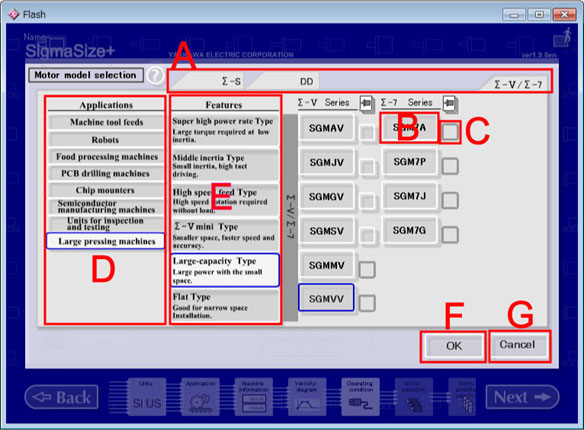
Motor model selection Screen (Rotation type)
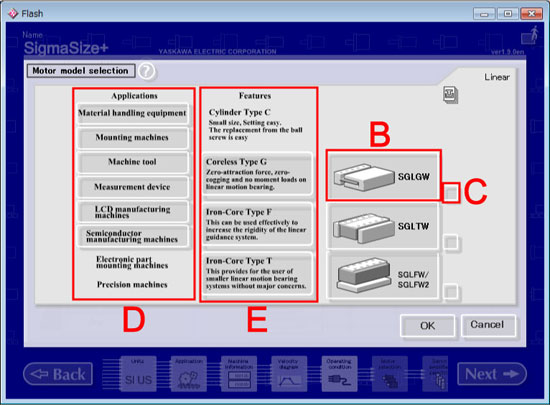
Motor model selection Screen (Linear type)
Screen Switch tab
Σ-7 switch tab
Display a list of motors belonging to Sigma7 series.
Σ-V switch tab
Display a list of motors belonging to SigmaV series.
DD(Direct Drive) swtich tab
Display a list of DD motors.
Σ-S switch tab
Display a list of motors belonging to SigmaS series.
Motor Model button
When you click this button, you can change selection / non-selection state.
If you set selection state, you can limit a search range to a selected motor model.
If you set those buttons to be non-selection state, you unlimit a search range for selecting motor model.
Moreover, when you put the mouse cursor on an arbitrary motor model button,
the feature button and the application button corresponding to the motor model are highlighted.
Catalog button
Displays a motor's catalogue.
If you cannot click these button, you cannot see catalogues.
Application button
When you put the mouse cursor on an arbitrary Application Button,
Motor Model buttons and Feature Buttons corresponding to appliction are highlighted.
Moreover, when you click an Applicaton button,
Motor Model buttons are highlighted as search object.
*But Motor Model Buttons in selection state don't become non-selection state, even if you click Application button again.
Feature button
When you move to mouse cursor on an arbitary Feature Button,
Motor Model Buttons and Application Button is done a highlight.
Moreover, when you click a Feature button,
Motor Model buttons are highlighted as search object.
*But Motor Model Buttons in selection state don't become non-selection state, even if you click Feature button again.
OK button
Returns to the Operating condition with maintaining set data.
Cancel button
Returns to the Operating condition after deleting set data.
Servo amplifier model selection
Searches only the specified servo amplifier.
[Operation Procedure]
[Screen Structure]
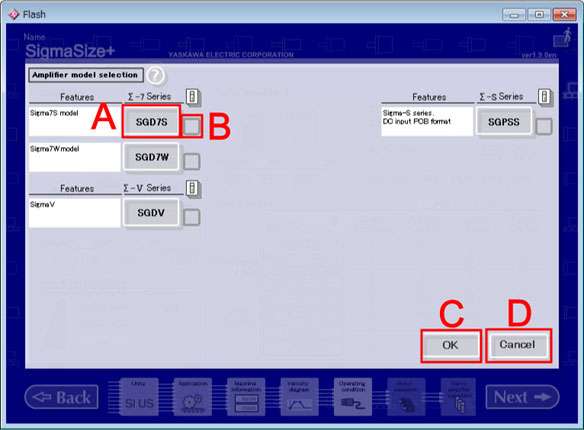
Servo amplifier model selection Screen
Servo Amplifier Model button
when you click this button, you can change selction / non-selection state.
if you set selection state, you can limit a search range to a selected servo amplifier model.
if you set those buttons are non-selection state, it you unlimit a search range for selecting servo amplifier model.
Catalog button
Display a servo amplifier's catalogue.
if you cannot click these button, you cannot see those catalogue.
OK button
Returns to the Operating condition with maintaining set data.
Cancel button
Returns to the Operating condition after deleting set information.
| Table of Contents |